NOTE: 翻译自
https://svenwal.de/blog/20210316_kong_manager_install/
TL;DR:如果 Kong Manager 无法正常工作,请检查 KONG_ADMIN_API_URI 和 KONG_ADMIN_GUI_URL 的设置。
Kong Manager 简介
自 2021 年 2 月起,Kong Manager(长期以来是 Kong Enterprise 的功能)已成为 Kong 免费版的一部分。
我长期使用 Kong Manager,也帮助过许多用户正确配置它,这里想分享一些典型的配置问题。
Kong Manager 易于使用
Kong Manager 开箱即用。在本地机器上安装并启用 Kong(免费或企业版)后,可以直接通过 http://localhost:8002 访问 Kong Manager。
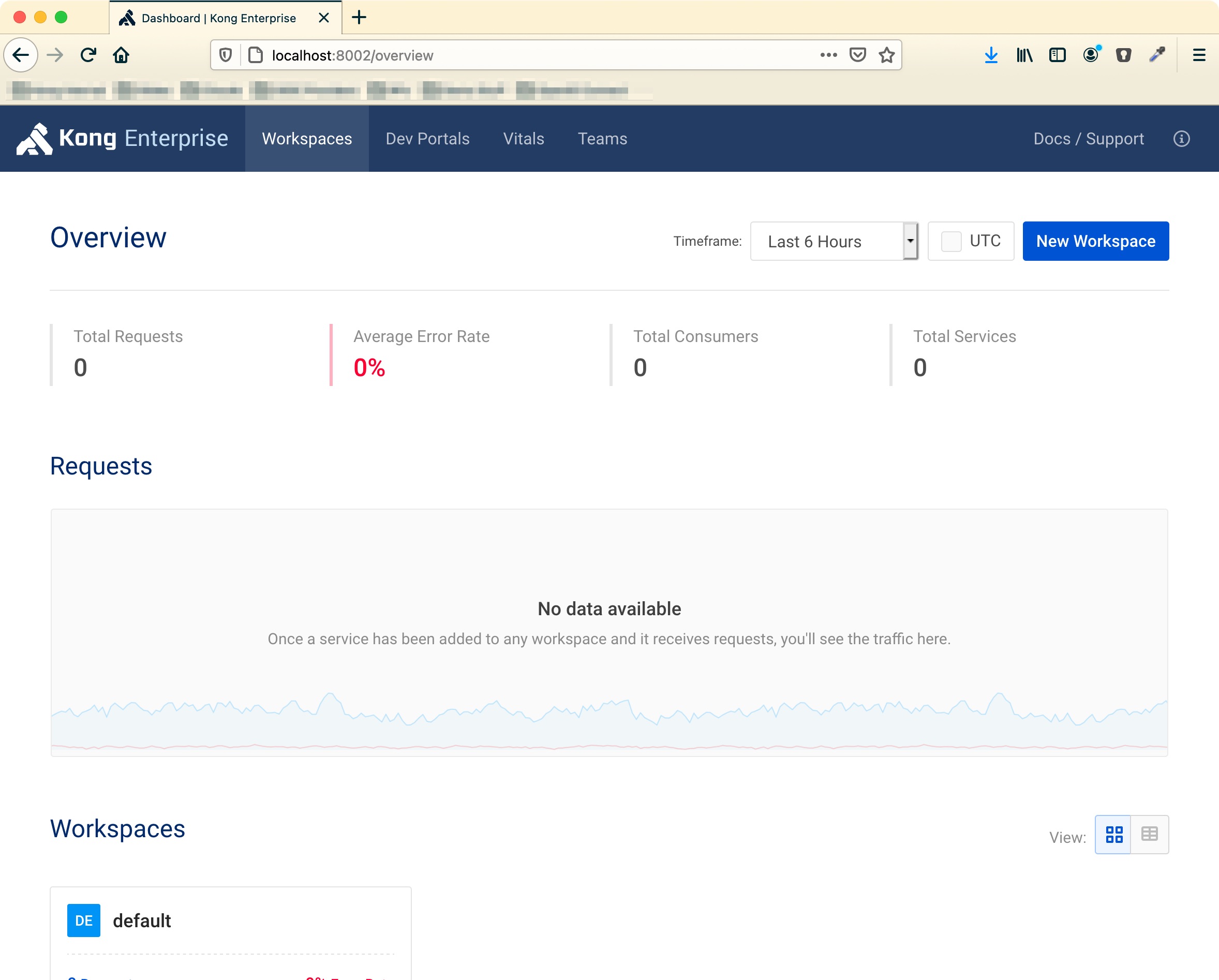
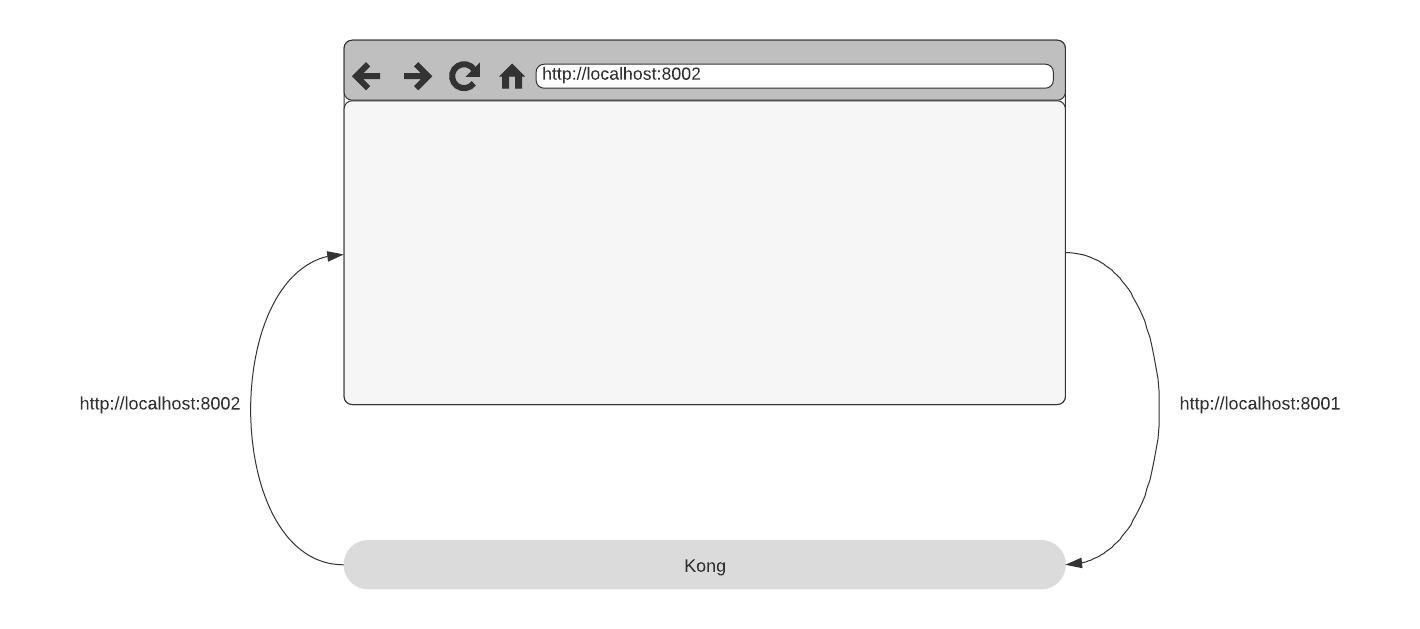
常见问题与修复
实际部署时,通常不是在本地机器上运行 Kong Manager,而是安装在服务器上,并通过合适的 DNS 入口访问。同时,你希望用不同的主机名而不是像 8002 这样的端口。
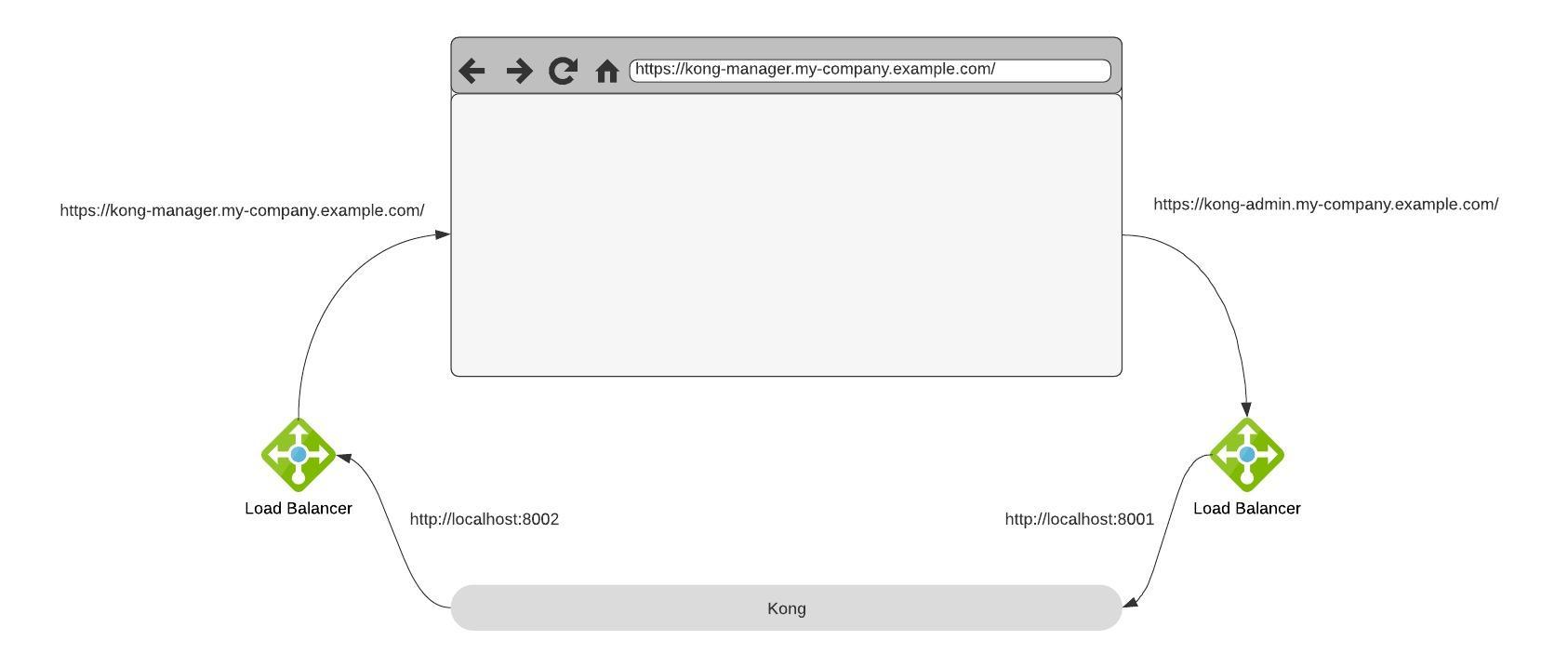
假设 Kong 安装在 LoadBalancer/Ingress/… 后面,Kong Manager 通过 https://kong-manager.my-company.example.com 这样的主机名暴露。当你访问时,Kong Manager 页面能打开,但默认工作区消失了,也没有新建工作区的按钮。发生了什么?
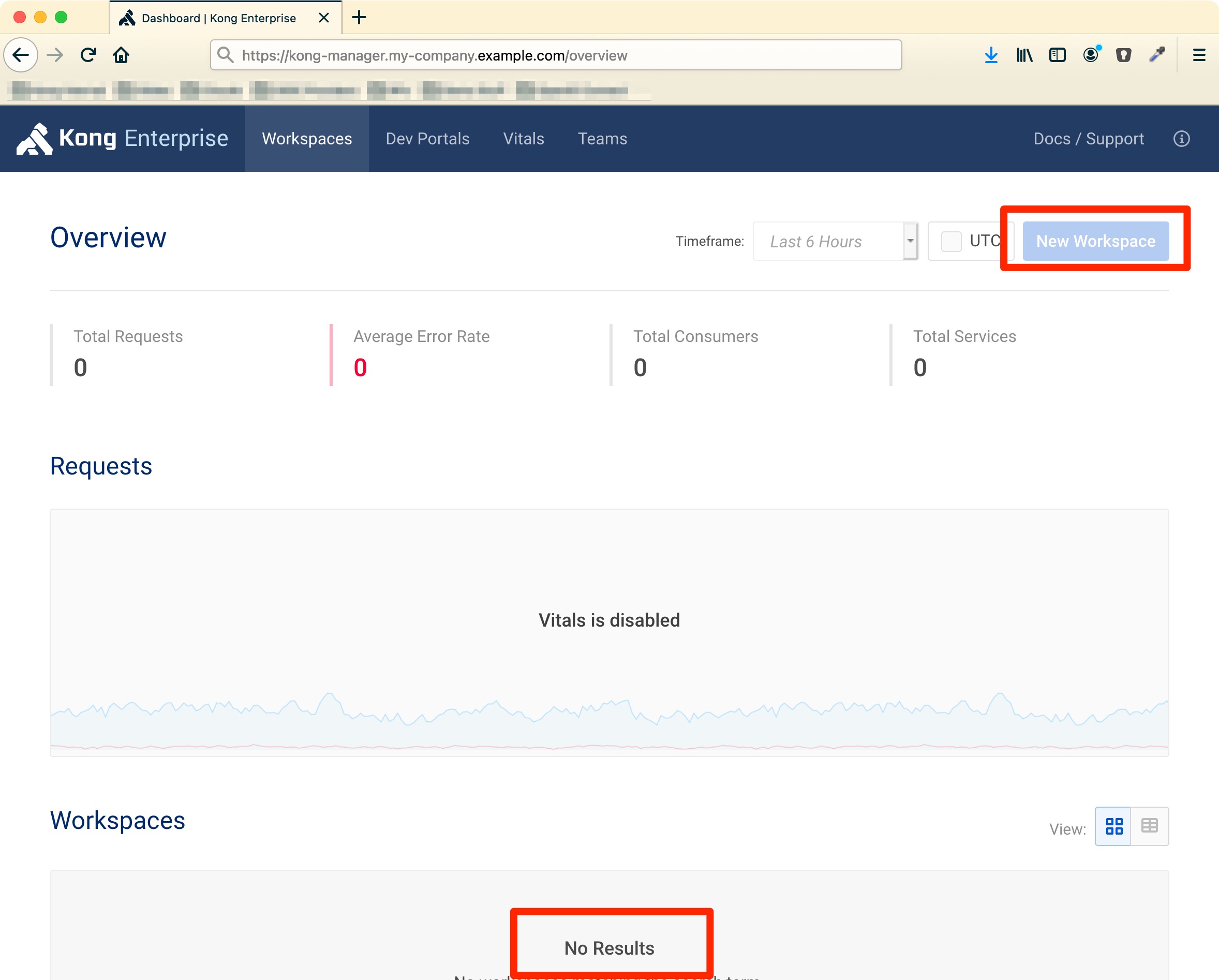
Kong 的一切都是基于 API 的,Kong Manager 的整个 UI 其实是运行在本地浏览器中的 Web 应用。如果你没有修改配置,它会默认调用 Admin-API 地址(http://localhost:8001)。
由于 Kong 无法自动得知 Admin-API 的外部 URL,需要在配置中指定。例如,如果你将 8001 端口映射到 https://kong-admin.my-company.example.com,则需要这样设置:
| |
或者(使用环境变量时):
| |
此时浏览器就知道 Admin API 的地址并开始请求。但实际测试时,依然无法正常访问。还缺了什么?
我们为 Kong Manager 和 Admin API 配置了不同的主机名,这会触发浏览器的 CORS 保护。https://kong-manager.my-company.example.com 上的 JavaScript 会尝试请求 https://kong-admin.my-company.example.com,浏览器会因跨域而拒绝。所以第二步,需要确认 Admin-API 是否返回了正确的 Allow-Origin-Header。为此,需要告诉 Kong Manager 的 URL。
| |
或者(使用环境变量时):
| |
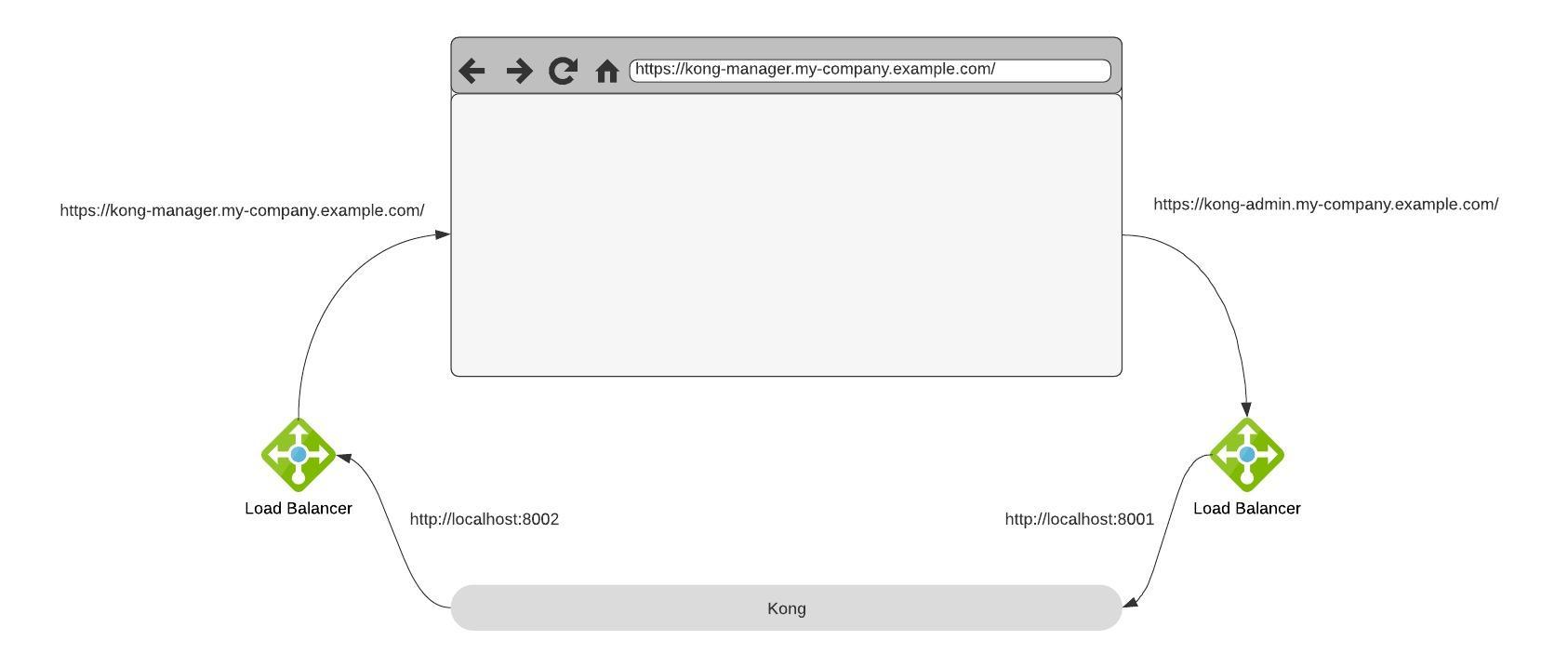
这样就能正常访问 Workspace 了。
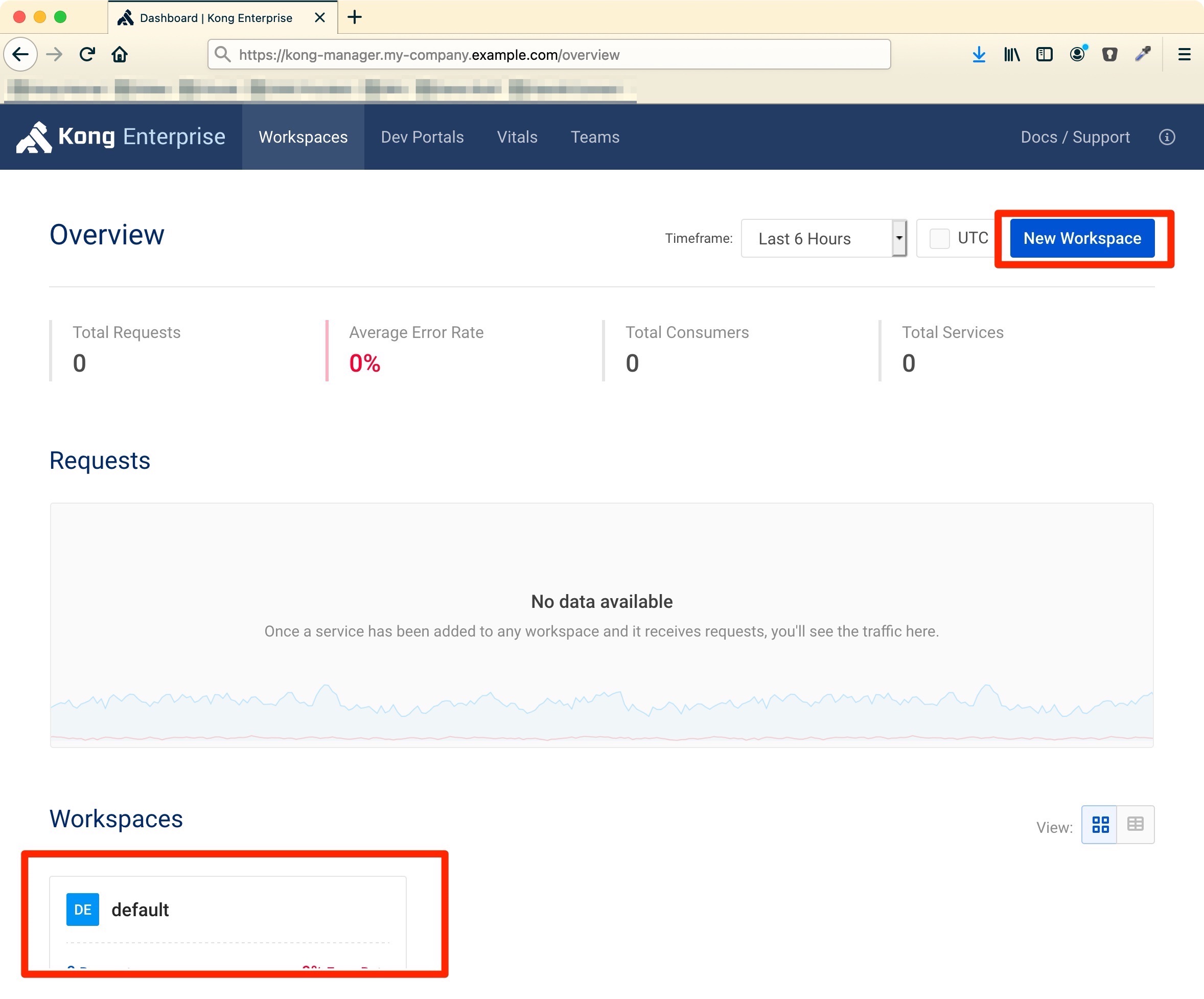
启用 RBAC 和日志
如果你使用 Kong Enterprise,通常需要用 RBAC 保护 Admin-API 和 Kong Manager。假设你已为 basic-auth 和 Kong-Admin-Token header 配置好 Admin API,但在浏览器登录时(提示:如果启动时设置了密码,默认用户名是 kong_admin),却无法正常使用。
上面例子中,登录本身没问题,但创建的 session cookie 并不同时对两个域名有效(https://kong-manager.my-company.example.com 和 Admin-API)。在 https://kong-manager.my-company.example.com 登录后,cookie 只对 UI 有效,对 Admin-API 无效。
要让浏览器在两个 DNS 入口都接受 cookie,需要配置 cookie 对两个域名都有效。
| |
或者(使用环境变量时):
| |
这里最重要的是 cookie_domain,需要设置为两个 URL 共同的子域名。本例中就是 my-company.example.com。
提示:本例还加了 Cookie_secure。如果你只用 http 暴露 Kong,可以加上这个参数。
NOTE: 某些特殊域名,尤其是云服务商的域名(如
.amazonaws.com),浏览器会阻止 cookie。如果遇到 cookie 问题,请参考 StackOverflow 这篇帖子。
Developer Portal 也一样
了解了 API 驱动 UI 的主要原理后,Developer Portal 也是同样的机制(Web UI + API)。因此,也需要类似的配置。
| |
或者(使用环境变量时):
| |
如果你用 OpenID Connect,则无需上述设置,直接检查 OIDC 插件的 config.session_cookie_domain(本例为 config.session_cookie_domain=my-company.example.com)。
NOTE: 某些特殊域名,尤其是云服务商的域名(如
.amazonaws.com),浏览器会阻止 cookie。如果遇到 cookie 问题,请参考 StackOverflow 这篇帖子。